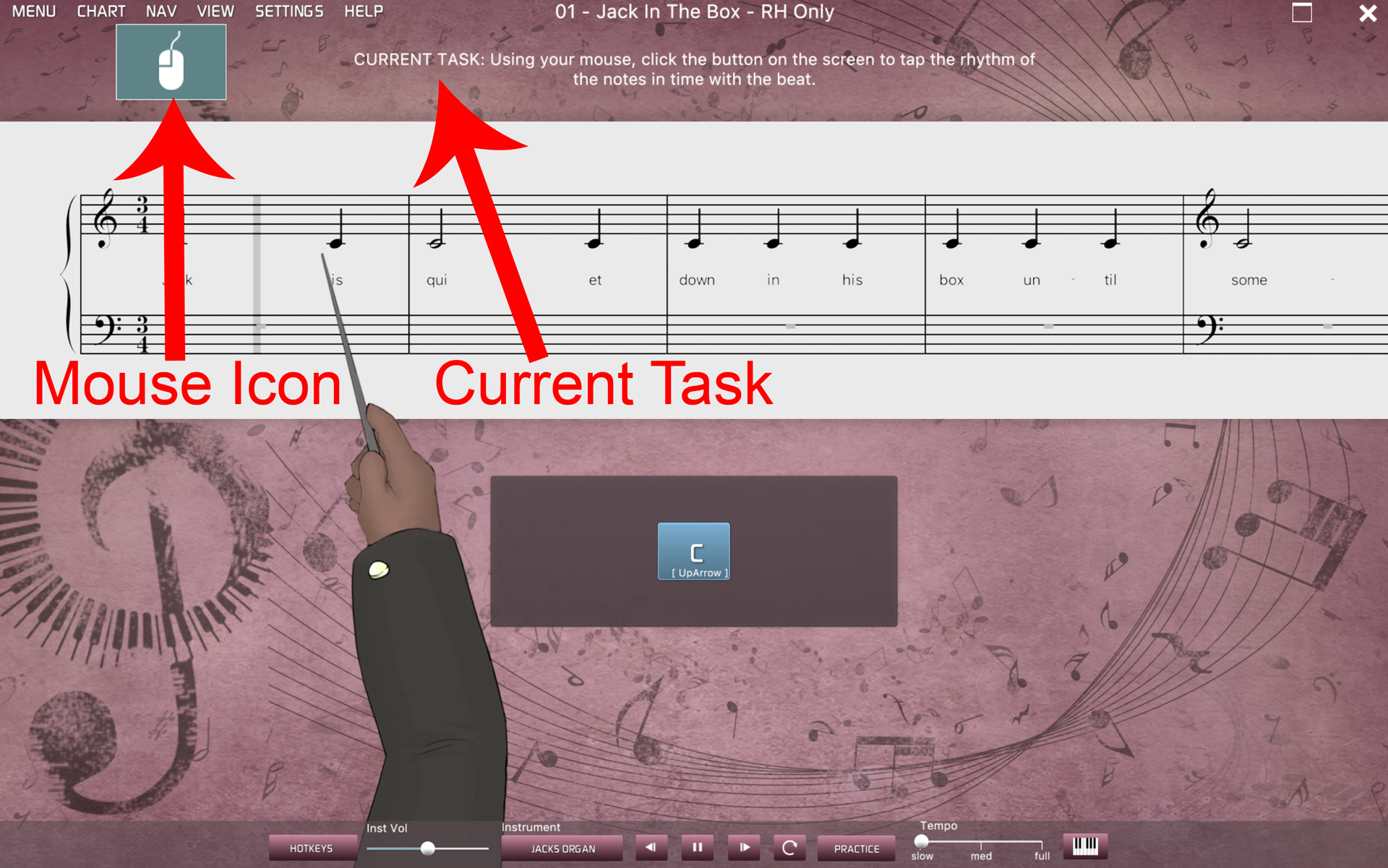
If you are currently doing Lesson 01 and believe that your keyboard (which was working previously) has stopped working, i.e. you are playing on the keys but the app is not recognizing your input, please check the following:
Click on the 'Nav' menu item to see whether you are currently on module 17 - Tap C button (rhythm tapping exercise).
If yes, the issue is that you are not listening to Musiah's instructions.
This particular module is one in which you are required to use your mouse to tap a rhythm by clicking on the 'C' button on your screen.
This is indicated by;
a) Musiah's verbal instructions (which is why it's important for students to listen carefully to the instructions)
b) the 'Current Task' text (which is positioned to the right of the sheet music in full page view or above the sheet music in single stave view) and
c) by the mouse icon as opposed to a keyboard icon (which is positioned to the left of the sheet music in full page view or above the sheet music in single stave view).
During this module, the MIDI keyboard is intentionally disabled as the student is required to respond using their mouse or tapping on the screen if using a touchscreen device. Alternatively, you can also use the UpArrow on your computer keyboard as a Hotkey (keyboard shortcut) for tapping rhythms.
Please simply respond with your mouse, Hotkey or by tapping on your touchscreen (e.g. on an iPad) and you should be able to advance to the next lesson module, and from then on, you should be able to use your keyboard.
We hope this explanation is helpful. However, if the issue remains unresolved or if we can be of further assistance, please let us know.